It’s not a matter of surprise that almost every educator in towns and cities are connected with internet. But as a teacher, we have limited ourselves to the traditional method of teaching. Because:
(a) We don’t want to move out of our comfort zone i.e. the traditional method of teaching
(b) We simply have no idea about the platform or how to do that
So, for those who don’t have any idea, I am writing this blog post for you. For those who know but are not willing to do, remember, you are just wasting your time in the 21st century. Not only using the 21st-century teaching methodology helps you in connecting with the current generation kids, but it also gives you an understanding that use of the internet is not just limited to facebook, twitter, Instagram etc.
What Actually is Google Classroom?
It is a digital classroom which makes your work easier in your teaching, assignments and evaluation. It helps you in being free from bringing hard copies of assignments at home. Even if you are on holiday, as long as you have a computer or a smartphone and internet connection, it gives you a liberty to check the assignments and give the score to students.
Now, what you have to do is:
(1) Go to the website of Google Classroom
(2) Click on the + sign on the top right corner of the browser to start a new class or join an existing class.
(3) As a teacher, you will click on “Create a class” and student will click on join the existing class with class code.
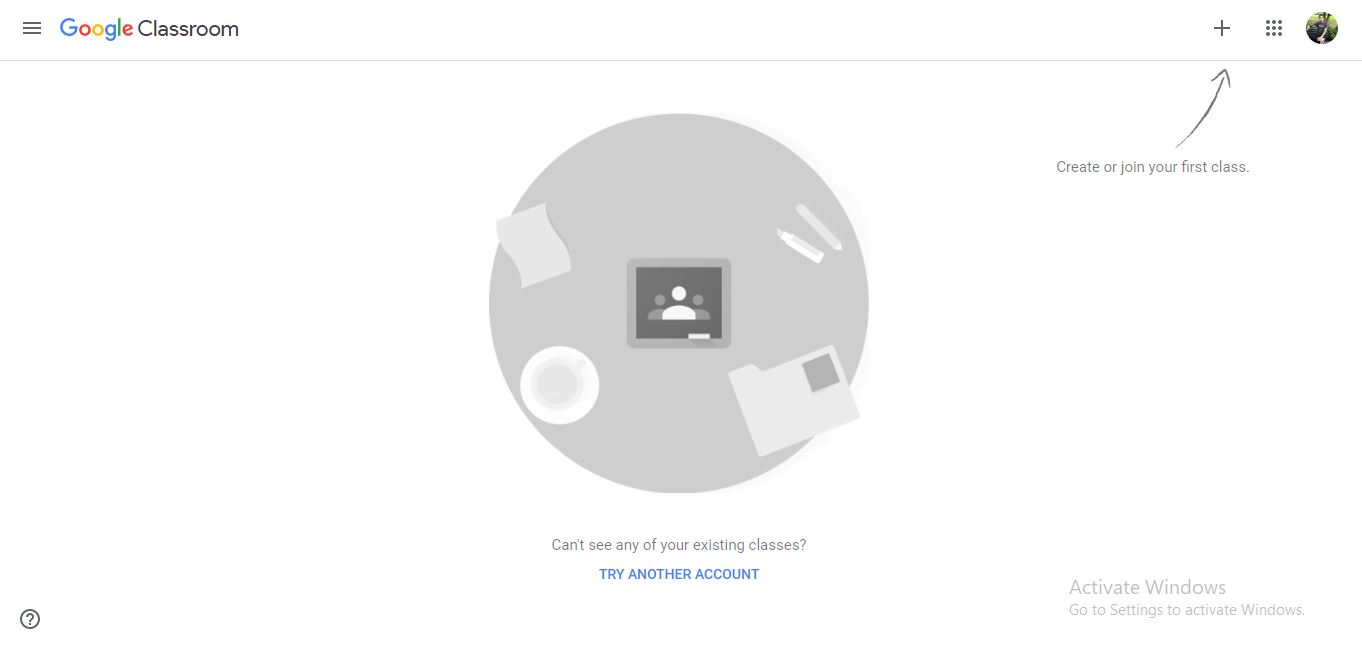
(4) A form will Pop-up, fill that form to create a new class.
(5) Now you are done with creating a class.
(6) The next thing you want to do is: (a) To Post Study Materials such as Presentation, Pictures, Videos or documents. (b) To Post Assignments for the subject, you are going to Teach in Class. But, before we will do anything else, we need to add students in the classroom.
(7) Click on People Tab and then Click on Add Button (+) on Students section to enter the email id of students.
(8) You can also add students to give them the Classroom Code. Students will click on “Join the Class” and will enter the Classroom Code.

(9) Once you get the students in the classroom, now it’s time to Post Materials or Assignments. To post an assignment, you will go to “Classwork” tab on the top and click on “Create” and then click on “Assignment”. You can also create a Quiz, post materials etc.
(10) Once you are done, you are ready to Post. The best feature of Google Classroom is: you can schedule your assignment. Suppose in your lesson plan, you give an assignment after 30 minutes of your class, so schedule the assignment with instructions at the appropriate time relaxing at home and just observe students doing the assignment in the class.you can set the “due date” to submit the assignment and the score you want to allocate for that assignment. Amazing, isn’t it?
(11) Once you are done with everything, you will see your assignment posted in the Stream Tab of the Classroom which opens by default. Students need to “turn in” for the assignment and once they turned in and you checked their assignment, you will see the score and number of students submitted the assignment. That was the basic things about Google Classroom.
You can also download the Google Classroom app from the Google Play Store on your smartphone.
So easy!
In the next blog post, I will share about the evaluation of the assignments in Google Classroom.
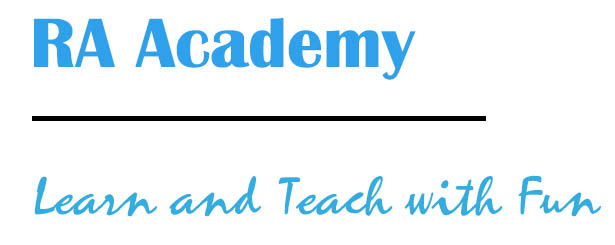
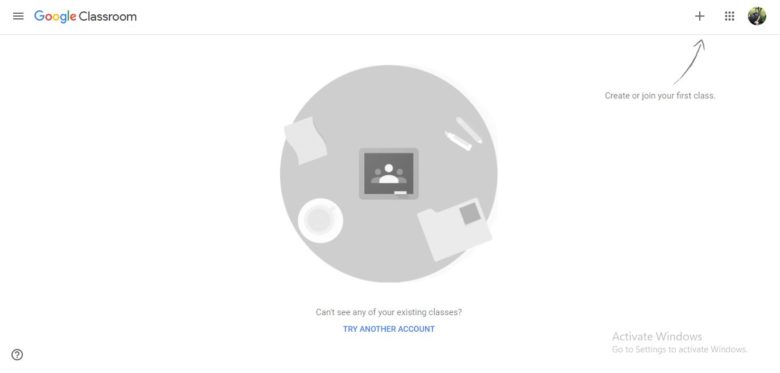
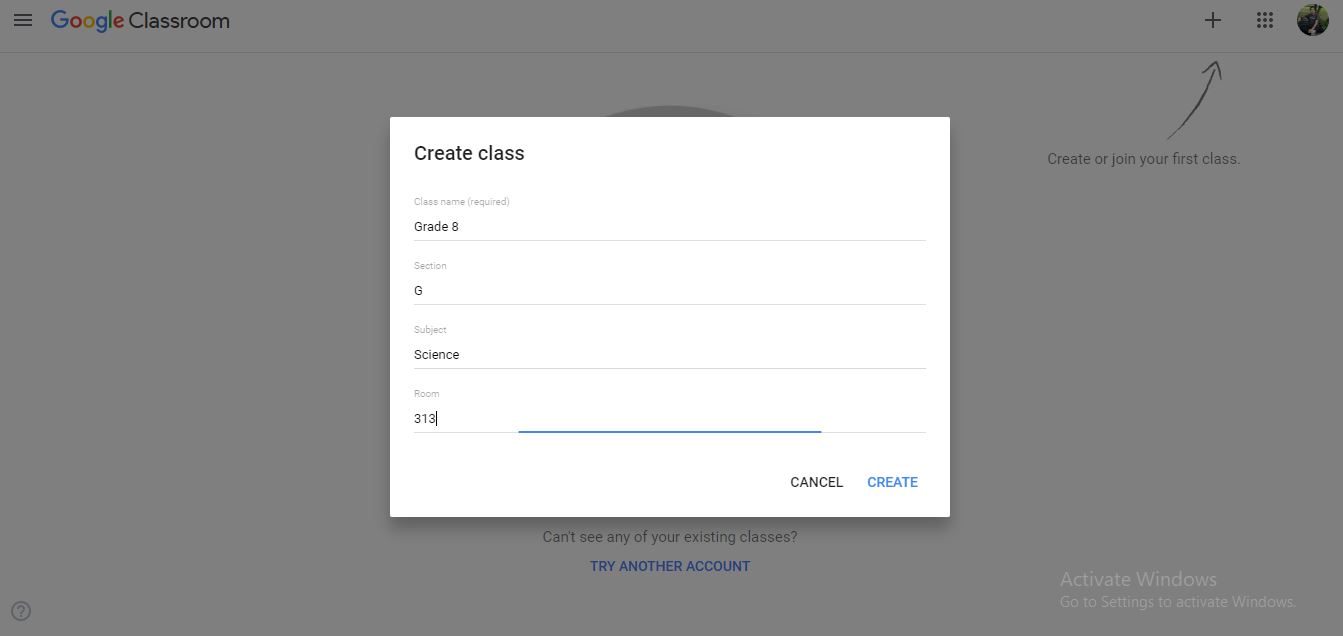
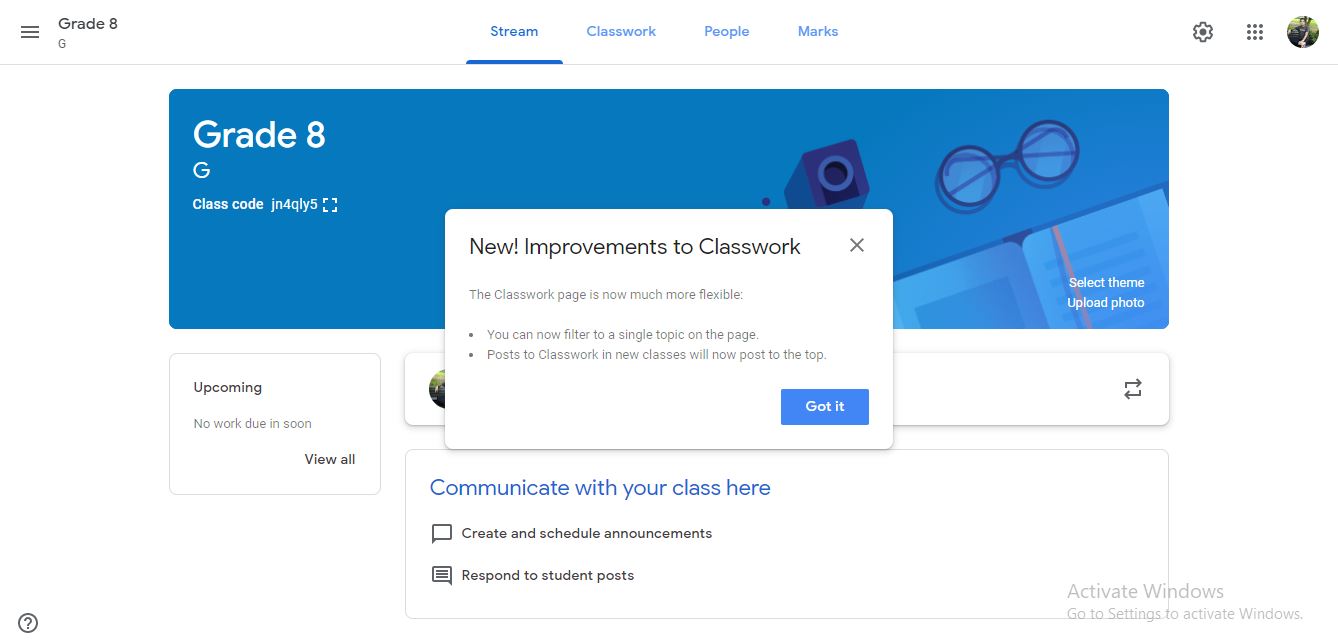
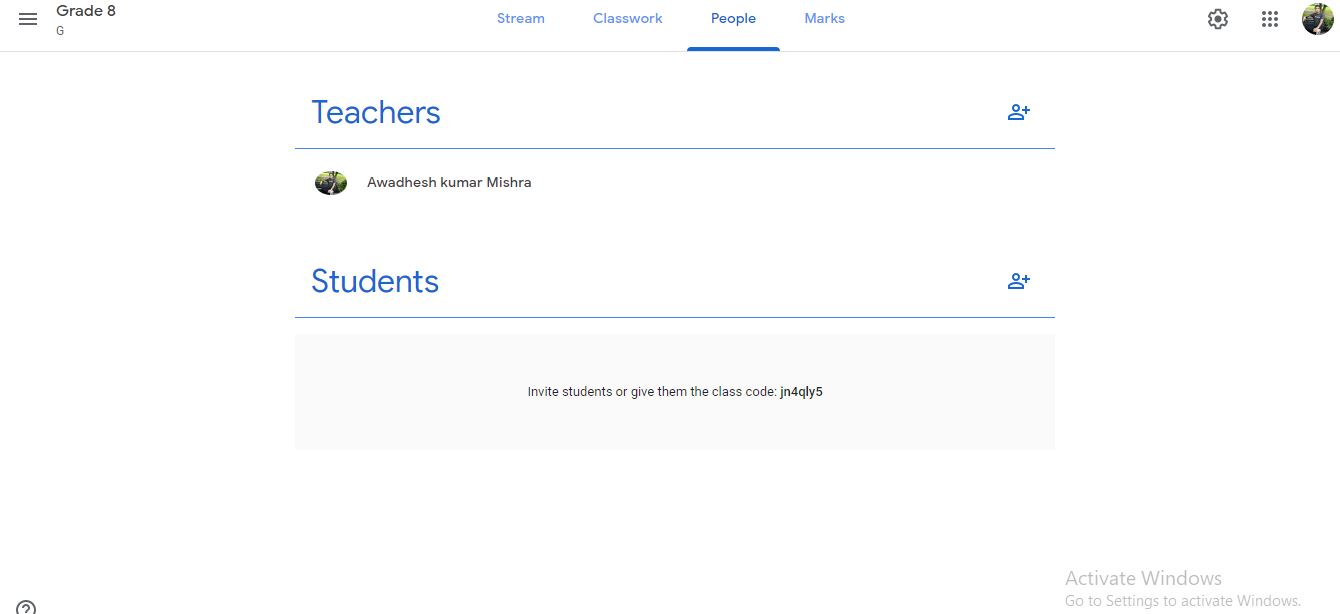
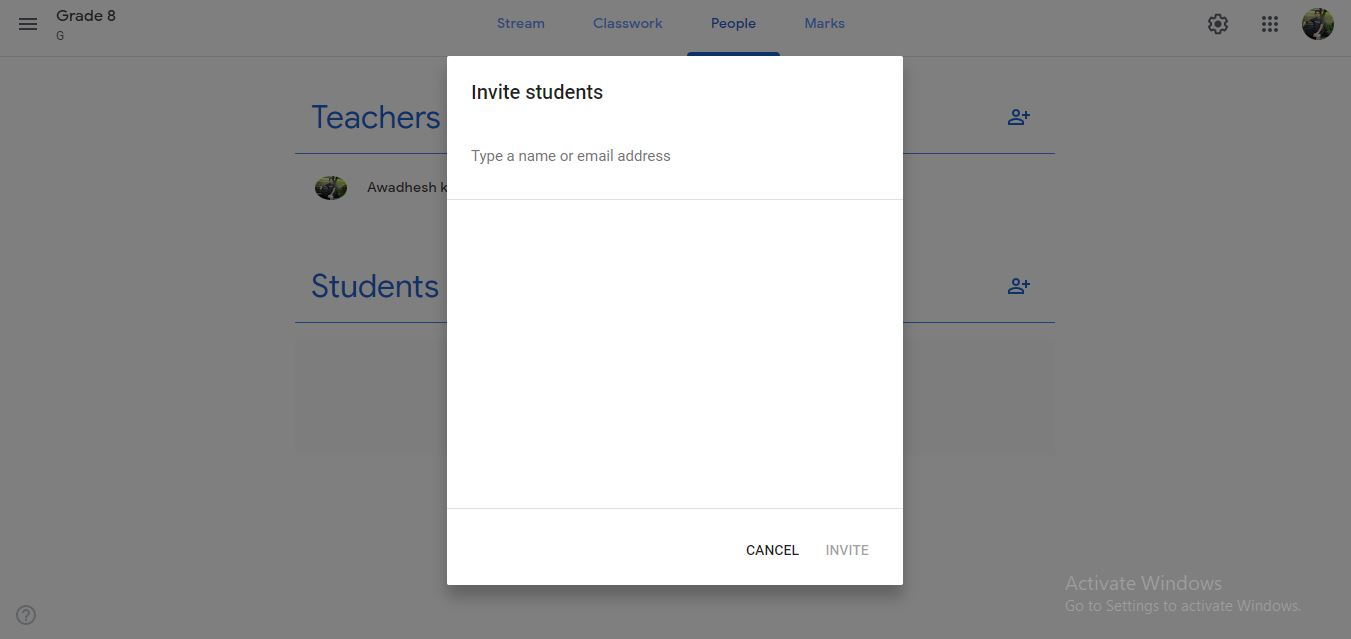

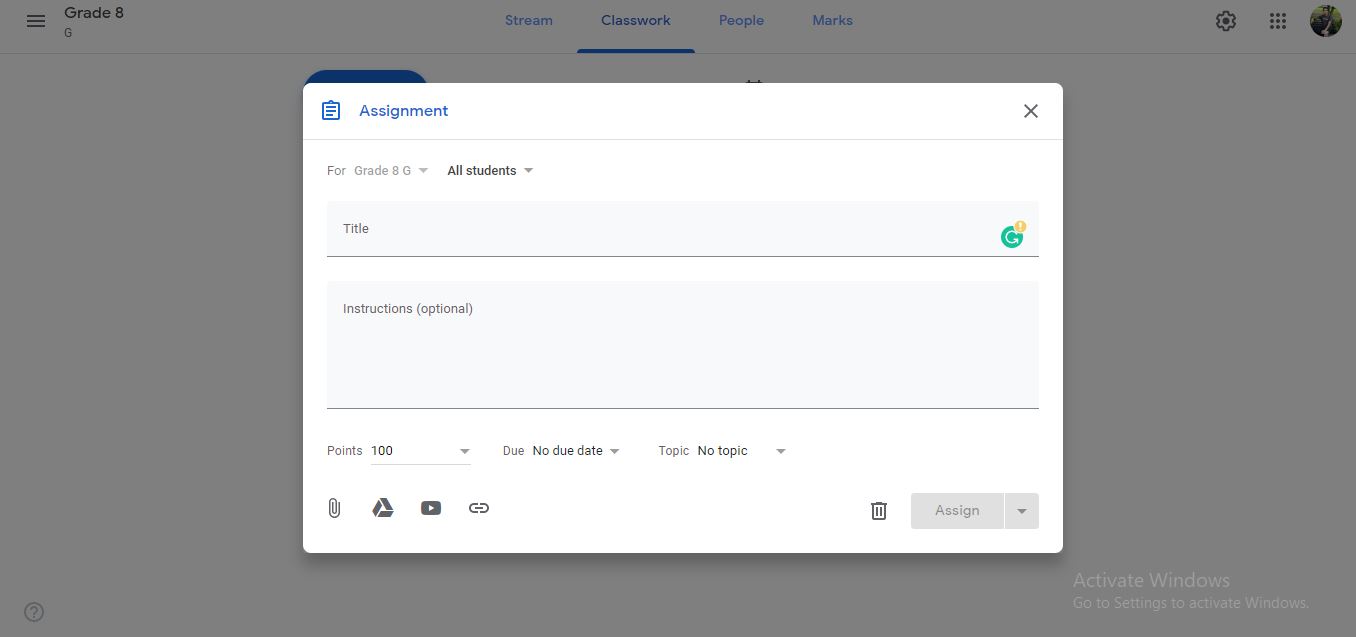
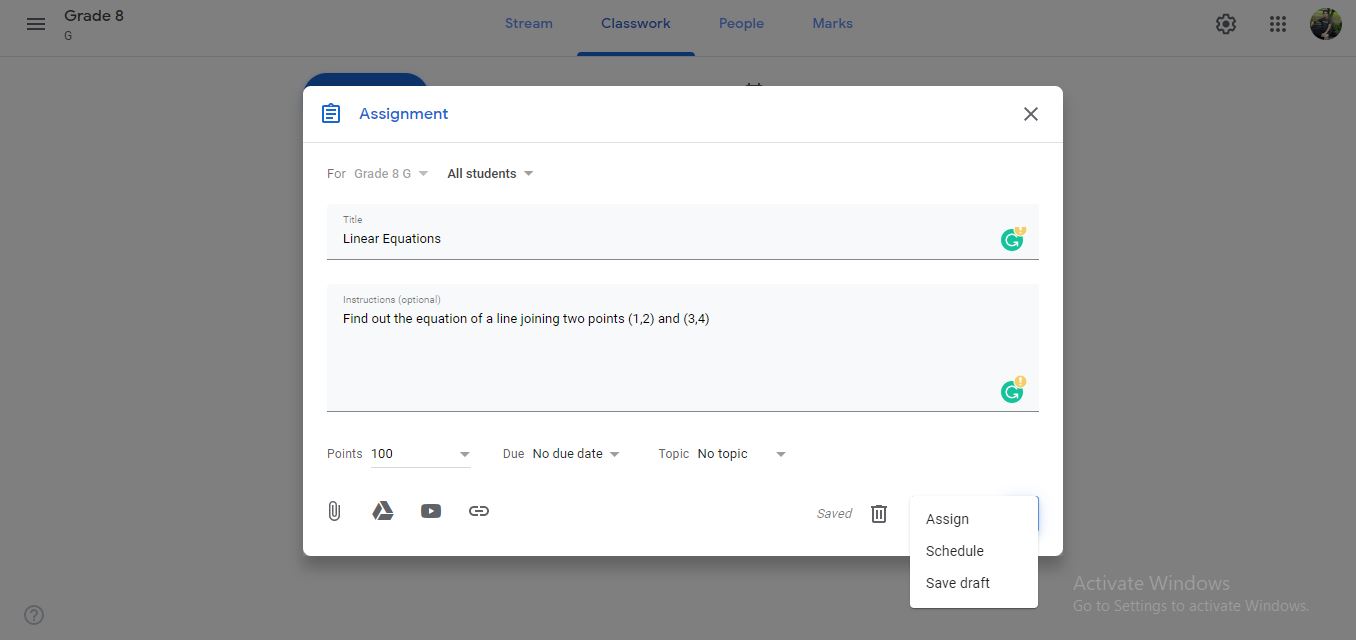
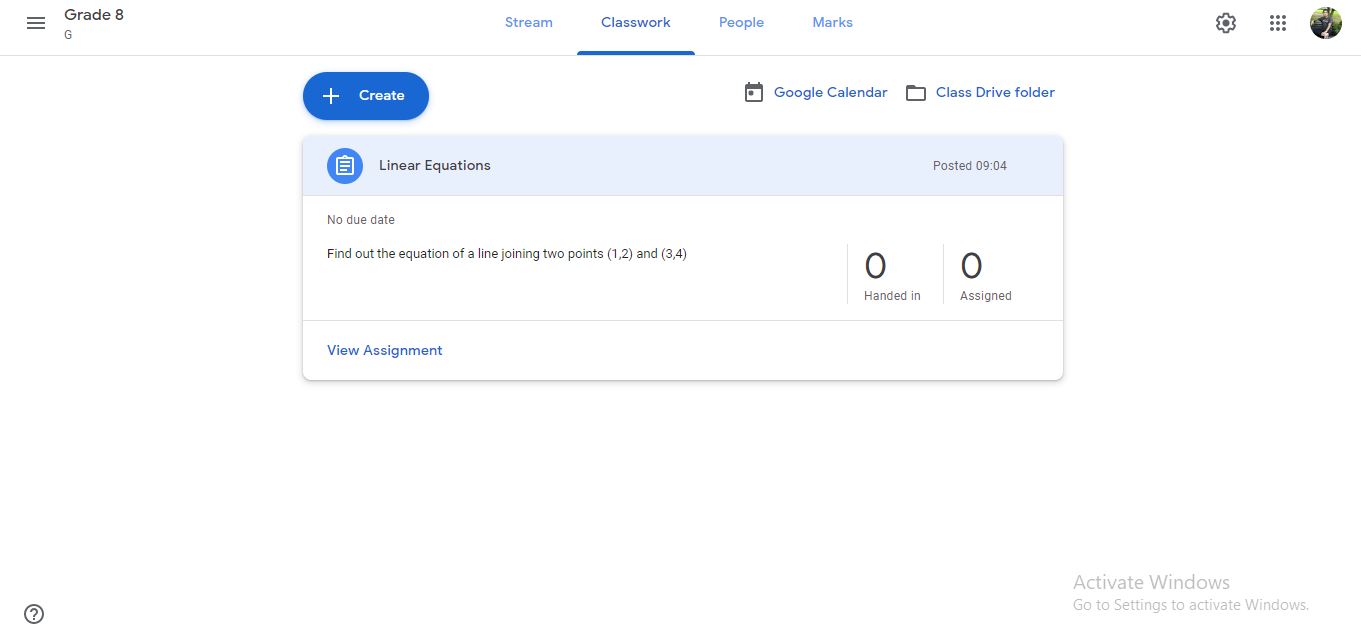
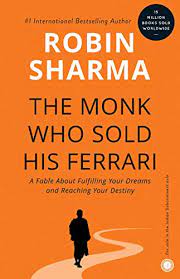
Comments
Pingback: Five basic tools for a teacher of 21st Century - RA Academy