There are thousands of application out there, and it’s very difficult or nearly impossible to check all the applications (in short apps). In that case, experiences shared by your fellow teachers can always be of great help. And, I think, it should be our responsibility to propagate that among the other teachers across the world.
While struggling with giving scores of students in a strict deadline, one teacher suggested using “Zipgrade”. I was working on something in the teacher’s room and I heard this word. When I reached home, I searched on google for websites with OMR (Optical Mark Recognition) sheet reading. And, I found the one they were talking about, but unable to go through all the processes. That’s why I would like to share this with you so that you can do it with ease.
First, you have to install ZipGrade application from
Google Play Store for Android users and
iOS store for iPhone or iPad users
Register first as a “New User” and you will be automatically logged In.
Follow the video below to know, how to use the ZipGrade App:
Click on Quizzes-> New Quiz on top right corner
Write the Quiz Name and Date
Click on Select Sheet to Select answer sheet with 20, 50 or 100 number of Questions.
Click of New Class to add the class you created in the ZipGrade Website
If you want to add a tag to remember the type of test, you can click on new tag to do it.
After that Just Click on Ok.
Now when you will click on Ok, a new screen will come and you will have four options:
Edit Key
Scan Papers
Review Papers
Item Analysis
Click on Edit Key and Set the answer for particular questions.
After setting the answer, you can go back
You can also get key from already filled OMR Sheet by scanning it after you click on Edit Key.
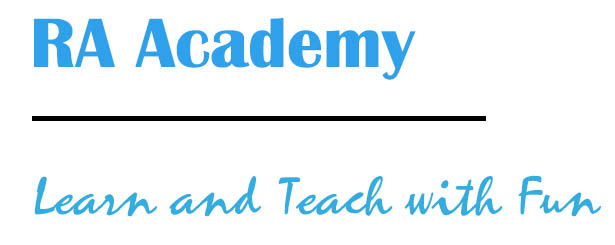

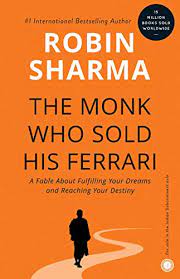
Comments
Pingback: Why daily assessment is necessary: A post especially for aspiring teachers - RA Academy